New GreenScreen Particles For KineMaster HD (FullScreen, Normal, Instagram) & Aveeplayer Template
GreenScreen Particles 258
What is GreenScreen Particles?
GreenScreen Particles are the best way to edit your videos in less efforts and it makes your editng into simple and faster, and it also greatly helps for the editor that who doesn't like the aveeplayer lightly.
And these Greenscreen layer are simply reduce your time in editing in simple steps with less efforts, so every one can create their awesome videos for their own by using of editing apps.
By using of Greenscreen layer, you can create a different styles with different effects of status videos or any other videos in Editing Apps most easier than Aveeplayer.
KineMaster and PowerDirector are the apps which is most effiecent and easy to editing your videos using GreenScreen Layers, no more other apps are not haven this features. We suggest that KineMaster is better app for editing your videos with huge effects.
I hope our GreenScreen layers are useful to your works and other editing purposes, we are working hard to give more new and different Greenscreen layers & Templates for your works to reduce your Time & Efforts. So we hope that you Encourage and Support Us.
KINEMASTER
KineMaster is a video editing application that brings a full suite of editing tools to all devices. Designed for the productivity on the go, KineMaster delivers the ability to create proffesional video content without requiring a laptop or desktop computer.
System Requirements
KineMaster is currently available for iPhone, iPad and Android devices. The requirement, as of the latest version for each operating system are listed below,
Android
KineMaster requires at least Android 4.1.2, but works best on 4.2 or later. Due to the large number of Android devices, it is not possible to list every supported device. Device capabilities and performance are tied to the type of chipset used in the device.
A good rule of thumb is that the video recording and playback capability of the device should be atleast twice that of the video you want to edit. In other words, if you want to edit 1080p 30fps video, the device should be able to handle at least 1080p 60fps video. This is because KineMaster provides a real-time editing preview, which pushes the limits of the device far beyond simply recording or p-laying video.
This information id for the most general case for each chipset; performance and support may varry depending on the specific device you are using:
- For 4K Editing:
1. Qualcomm Snapdragon 821,835
2. Huawei Kirin 655 HiSilicon 6250
3. Samsung Exynos 9 Octa 8895
4. Xiaomi Surge S1
5. Nvidia Tegra X1
- For UHD (1440p) Editing:
Note: some variations of the snapdragon 808 and 820 chipset may support 4K editing, but most only support UHD.
2. Qualcomm snapdragon 845
3. Samsung Exynos 8 Octa 8890
- For FHD (1080p) Editing:
Note: Some variations of the snapdragon 805 chipset may support UHD or 4K editing, but most only support FHD (1080p).
2. Qualcomm Snapdragon 800, 801
3. Qualcomm Snapdragon 626
4. Qualcomm Snapdragon 435
5. Tegra K1 (64bit, T132)
6. Huawei Kirin 950 Hisilicon 3650
7. Huawei Kirin 950 Hisilicon 3630
Note: Using video layer on Kirin 920 may result in reduced performance.
8. Samsung Exynos 7 Octa 7420
9. MediaTek MT6797, MT8173, MT6752
10. MediaTek MT6735, MT6753, MT8127, MT8163, MY6757
Note: Using video layer on MT6735, MT6753, MT8127, MT8163, MY6757 may result in reduced preview and exporting performance
11. Intel Atom Z3560 (Moorefield)
- For HD (720p) Editing:
Note: For best results on Exynos 7 Octa 7580, set the export bitrate to maximum when sharing.
2. Qualcomm Snapdragon 615/616/617/625/650/652 (720 only)
Features
- Instant Preview
- Multi-Track Audio
- Multiple Layers
- Blending Modes
- Speed Control
- Pro Audio Features
- Chroma Key
- Voice Recording
- More features as well, such as voice changer filters, control of exporting frame rate,
- bitrate and resolution, and support for a variety of video, audio and file formats.
To Download KineMaster App Follow the Link Given below:
POWERDIRECTOR-Video Editor App, Best Video Maker
PowerDirector is the best video editor app with powerful multiple track timeline video editing, video effects, slow motion, reverse video & more. This easy video editor lets create voiceover & action movie effects using ChromaKey.
Crop and create HD videos with ease. Plus fix videos with shaky cam footage with their new video stabilizer to keep your shots smooth and free from shutters.
Features
- Photo Video Editor
- Video Stabilizer
- ChromaKey
- Create Video Effects
- Edit Backgrounds
- Pic and Video Collage Maker
- Movie Maker
- Photo Video Editor
- Create Video in Slow Motion
- Save video and Share
System Requirements
- Android 4.3 (Jellybean) & above, including 9.0 (Pie) Chrome OS (ChromeBook)
Works Best With
- Qualcomm Snapdragon 800 or higher
- Samsung Exynos 7420 or higher
- Nvidia Tegra K1 or higher
- MediaTek P10 or higher
Supported Formats
- Image: JPEG, GIF(Still & Animated), PNG, BMP, WebP
- Video: H.263 (.3GP,.MP4), H.264 AVC (.3GP, .MP4, .MKV), MPEG-4SP (.3GP, MP4, MKV), H.265(.MP4, .MKV), VP8 (.MKV, Webm), VP9 (.MKV,Webm)
- Audio: WAV, MP3, MP4, M4A, AAC.
To Download the PowerDirector App Follow the Link Given Below:
GREENSCREEN LAYER & TEMPLATE DOWNLOAD LINK ( GIVEN BELOW)
( TEMPLATE & GREENSCREEN [ NORMAL, FULL, INSTAGRAM]
MEDIAFIRE Download Link (All Materials)
NOTE: If the above link not work properly use the Alternative Link (given below) to download the materials.
To Download other materials such as BORDER IMAGES ( NORMAL, INSTAGRAM, FULLSCREEN ) check the video description.
If incase you have any questions or you would like to share something with me drop me a line here!
How To Open The File & Download (Ignore This)
NOTE: We suggest to use Chrome Browser for better using experiences
Step 1: Open the given Download Link
Step 2: Choose the three dot icon of Material, what you want to download
Step 3: And choose the download option to download the material
Step 4: Then it opens into another download page to download the materials and click the 'DOWNLOAD' option
Step 5: Wait for few minutes to complete your download
Step 6: After the completed your download, click 'SAVE' option to save your downloaded material into gallery
Step 8: Then check your download file ( it may internal or external) based on default download setting
Step 9: And finally the material is downloaded
ALTERNATIVE LINK
Keywords
BlackTechTamil,avee player templates,avee player tutorial, avee player viz, how to create edit whatsapp status, power director tutorial, aveeplayer pro app, avee player templates zip, avee player visualizer, new greenscreen particles , avee player free download, templates for avee player, avee spectrum download, avee player spectrum visualizer download, new avee player templates 2019, green screen templates,blackgreen particles












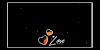




0 Comments